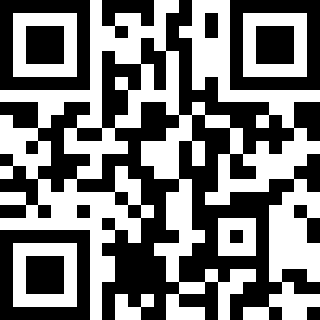Team Computers




10+ Team Computers Desktop Support Engineer Interview Questions and Answers
Q1. how to configured outlook in laptop and net connectivity issue qui
To configure Outlook in a laptop, ensure proper internet connectivity and follow the setup wizard. Troubleshoot connectivity issues by checking network settings and firewall.
Ensure internet connectivity is available
Open Outlook and follow the setup wizard
Enter email address and password
Configure server settings
Check network settings and firewall for connectivity issues

Q2. What's the difference between office 16 and MS office 365
Office 16 is a standalone version of Microsoft Office, while Office 365 is a subscription-based service that includes the latest Office applications.
Office 16 is a one-time purchase, while Office 365 is a subscription service.
Office 16 does not receive feature updates, while Office 365 receives regular updates.
Office 365 includes cloud storage and collaboration tools, while Office 16 does not.
Office 365 allows access to the latest versions of Office applications, while Office...read more

Q3. What will be your troubleshooting steps to diagnose network issue
I would start by checking physical connections, then move on to checking network settings and running diagnostic tools.
Check physical connections (cables, ports)
Verify network settings (IP address, subnet mask, gateway)
Run network diagnostic tools (ping, traceroute)
Check for any network outages or maintenance notifications
Restart networking devices (modem, router)

Q4. Do you know how to install windows OS?
Yes, I know how to install Windows OS.
Insert the Windows installation disc or USB drive into the computer.
Boot the computer from the installation media.
Follow the on-screen instructions to select language, time and currency format, and keyboard or input method.
Choose 'Custom' installation option to select the drive where you want to install Windows.
Wait for the installation process to complete and follow any additional prompts to set up user accounts and preferences.

Q5. What is Dns.how it is work
DNS stands for Domain Name System, it translates domain names to IP addresses.
DNS is a system that translates domain names like www.google.com to IP addresses like 172.217.3.206
DNS servers store a database of domain names and their corresponding IP addresses
When you type a domain name in a web browser, your computer queries a DNS server to get the IP address
DNS helps in navigating the internet by making it easier for users to remember domain names instead of IP addresses

Q6. You are comfortable for client site
Yes, I am comfortable working on client sites.
I have experience working on client sites in previous roles.
I am adaptable and can quickly familiarize myself with new environments.
I have excellent communication skills to interact with clients effectively.

Q7. What is you selary expection
My salary expectation is negotiable and based on the responsibilities and benefits offered by the company.
My salary expectation is flexible and open to negotiation.
I am looking for a competitive salary that aligns with industry standards.
I am also considering the benefits package and growth opportunities offered by the company.
I am open to discussing my salary expectation further during the interview process.

Q8. How to create ost files.
OST files can be created by configuring email accounts in Outlook and enabling the option to create offline data files.
Open Outlook and go to File > Account Settings > Account Settings.
Select the email account for which you want to create an OST file and click on 'Change'.
Check the box that says 'Use Cached Exchange Mode' to enable OST file creation.
Click 'Next' and then 'Finish' to complete the process.
The OST file will be created and stored in the default location on your c...read more


Q9. What is osi model
The OSI model is a conceptual framework that standardizes the functions of a telecommunication or computing system into seven layers.
The OSI model stands for Open Systems Interconnection model.
It helps in understanding how different networking protocols work together.
The seven layers are: Physical, Data Link, Network, Transport, Session, Presentation, and Application.
Each layer has specific functions and communicates with the adjacent layers.
For example, HTTP operates at the ...read more

Q10. Outlook configuration manually
Outlook configuration can be done manually by entering the server settings and account details.
Open Outlook and go to File > Add Account
Select 'Manual setup or additional server types'
Choose 'POP or IMAP' for email account type
Enter incoming and outgoing server settings (e.g. mail.example.com)
Provide account details like email address and password
Test the account settings to ensure successful configuration

Q11. OST PST difference
OST and PST are file formats used by Microsoft Outlook to store email data.
OST stands for Offline Storage Table and is used for offline access to email data.
PST stands for Personal Storage Table and is used to store email data locally on a user's computer.
OST files are synchronized with the email server, while PST files are not.
OST files are typically used in conjunction with Exchange Server, while PST files are used for POP3 or IMAP accounts.





Interview Process at Team Computers Desktop Support Engineer

Top Desktop Support Engineer Interview Questions from Similar Companies
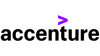





Reviews
Interviews
Salaries
Users/Month